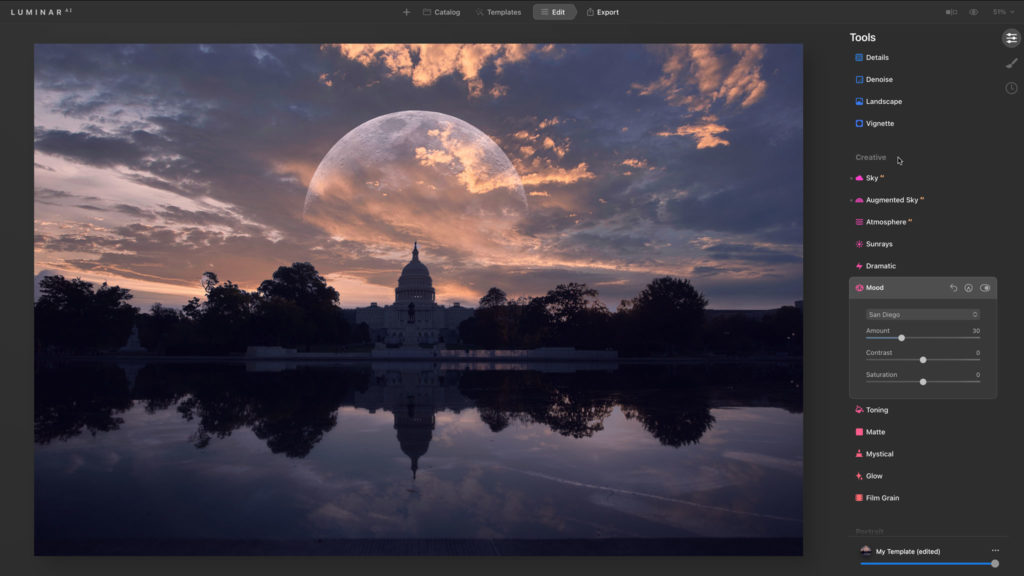It’s probably not a great surprise, as from the moment Luminar Neo was launched, the fact that the older Luminar AI stayed on sale seemed pretty odd.
Skylum Luminar Neo
Luminar is a comparatively new image-editing program that offers instant effects presets made with a range of different filters and tools which you can combine and adjust manually. Luminar Neo is the latest version, promoted heavily by influencer and affiliate marketing.
Read related articles below and this full Luminar Neo review
Skylum Luminar Neo review
Verdict: 3.3 stars Luminar Neo uses Skylum’s latest AI tech for results that can be spectacular, variable or, occasionally, somewhat pointless, though there’s no denying its ability to transform regular photos into more ‘idealized’ versions of reality. But its constant updates, complex bundles, extensions and paid add-ons don’t inspire a lot of confidence.
The best photo editing software for organizing, editing, RAW and effects
Choosing the best image editing software can be complicated. It all depends on what you look for most in your photo editing software. Here are 12 programs with their own distinct strengths.
Skylum Luminar AI review
Verdict: 3.5 stars Luminar AI has some spectacular AI effects, but it also has performance issues and a disappointing template AI workflow that’s less than inspiring.
Photo editing software downloads: links to trial versions listed here
Almost all the software applications reviewed and described on Life after Photoshop are available as a free trial, and here are the links. I always recommend using the trial version before making your mind up.
Lightroom alternatives: which is best?
Lightroom is probably the automatic go-to program for enthusiasts and experts looking for an all-in-one photo organising and editing program, but it’s not necessarily the best and it’s not popular with everyone, so many will be looking for Lightroom alternatives.
How to carry out Single Image Edits in Luminar 4
You can open and edit single images in Luminar, and you don’t have to import the entire folder they are stored in first. It’s still important to understand what Luminar is doing, though.
How to use masks in Luminar
Often you want to apply an effect or adjustment to a whole picture, but not always. Sometimes you only want to apply it to part of the picture, and this is where the Luminar mask tools become really useful.
Luminar tips: where to find key tools, how to use them better
Luminar is one of the most exciting image editors on the market. It’s also one of the fastest changing and quirkiest, so it’s not always easy to keep up with what’s new, what’s changed and where to find the tools and settings you need and why this list of Luminar tips could prove useful, both […]
Luminar 4 cheat sheet: How to find your way around the Luminar 4 Library window
The Luminar 4 Library window is where you do all of your image opening, importing and organizing. You select the Library view using the first of three buttons (6) at the top of the tools panel on the right. The second button (7) is for the Edit view. The third Info view (8) simply displays […]